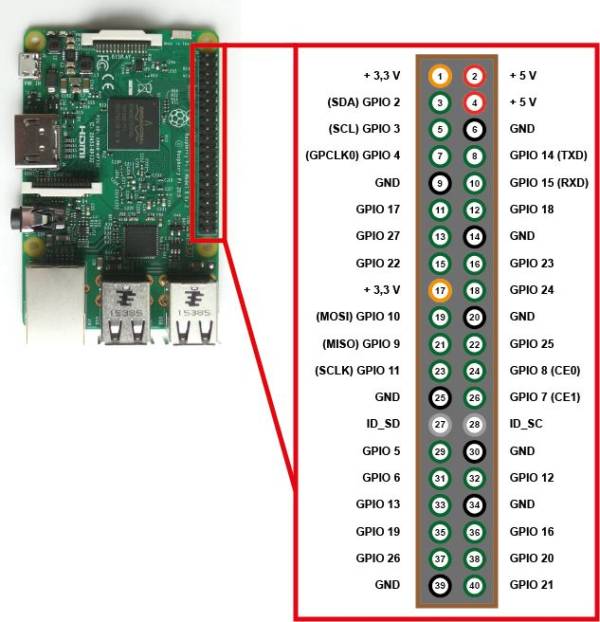Inhaltsverzeichnis
raspberryLinks:
START → download etcher (https://etcher.io/)
FLASH → SD-CARD
https://www.raspberrypi.org/downloads/
https://www.raspberrypi.org/downloads/noobs/
https://www.raspberrypi.org/blog/use-your-desktop-or-laptop-screen-and-keyboard-with-your-pi/
https://diyhacking.com/connect-raspberry-pi-to-laptop-display/
LOGIN WIFI IF NETWORK IS GREY
some networks dont allow you to login directly through the wifi terminal and you need to establish some WPA-EAP key…
#### vi /etc/wpa_supplicant/wpa_supplicant.conf
network={
ssid="ZHdK"
key_mgmt=WPA-EAP
eap=TTLS
identity=""
password=""
phase2="auth=MSCHAPv2"
}
check connection (OSxTerminal)
/System/Library/PrivateFrameworks/Apple80211.framework/Versions/A/Resources/airport -I en1
ON SCREEN KEYBOARD
sudo apt update sudo apt upgrade
sudo apt install matchbox-keyboard
Install AXI
To install AXI on a raspberry pi you need to install shapely, but shapely fails because of an OSError: Could not find library geos_c or load any of its variants…
pip install shapely
So - How to install geos on raspberry pi
sudo apt-get install libgeos++
finally you need to download the axi repository (https://github.com/fogleman/axi) and install it via setup.py
cd /DownloadFolderWithYourAxi/setup.py install
Install Vision and Watson
sudo apt-get install build-essential libssl-dev libffi-dev python-dev
pip install --upgrade google-cloud-vision
to use it you need to point to your key:
export GOOGLE_APPLICATION_CREDENTIALS=~/gcloudstuff/apikey.json
This is fine until you reboot. If you'd like this to be permanent, then you can instead do
nano ~/.profile
, and paste export GOOGLE_APPLICATION_CREDENTIALS=~/gcloudstuff/apikey.json at the bottom. Exit and save, then do:
source ~/.bashrc
.
pip install --upgrade watson-developer-cloud
Install tweepy
Before you can use tweepy, you need to get it onto your Pi. Fortunately, it’s a Python extension, so easy to install.
sudo apt-get update
updates Raspbian package lists
sudo apt-get install python-dev python-pip install pip and dev
(You may not need python-dev for pip and tweepy, but I installed it anyway.) Update Jan 2015: I’ve just tried to install tweepy and it failed. The reason appears to be an older version of pip in the Raspbian repo. You can get round this with…
sudo pip install -U pip
(this will uninstall pip and replace it with a version that works). …before you install tweepy.
sudo pip install tweepy
install tweepy itself You now have all you need to make your Python script talk to twitter.
Install pandas
sudo apt-get install python-pandas